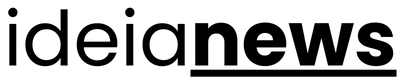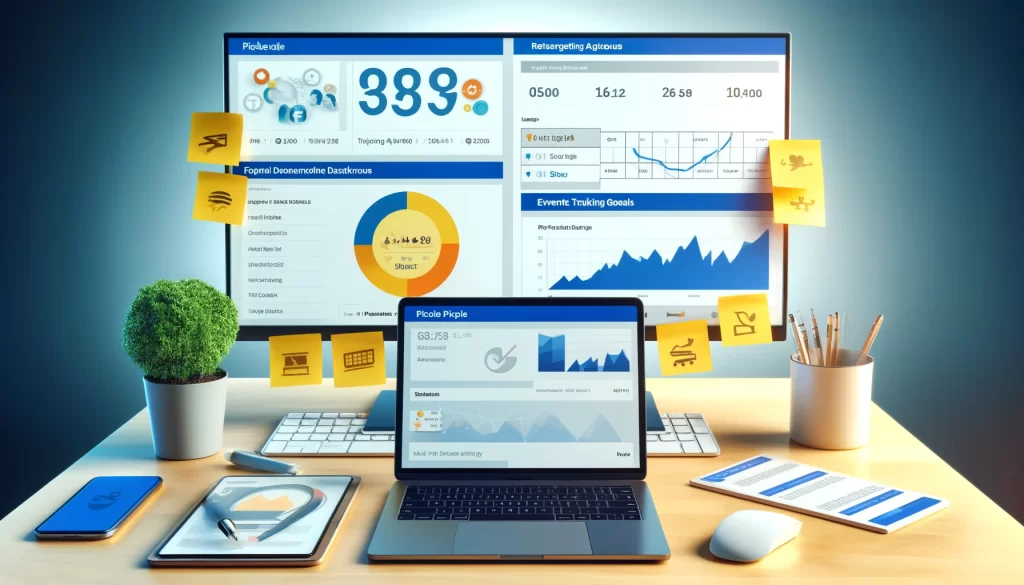
The Meta Pixel serves as a vital tool for any business running paid traffic campaigns on Facebook and Instagram. By placing this small piece of code within your site, you can track user actions, optimize ad performance, and retarget visitors with precision. This guide explains how to configure the Pixel by Facebook, track valuable insights, and leverage its data to enhance your paid traffic strategy.
What is the Meta Pixel?
The Meta Pixel is a tracking code that collects data on user interactions with your website. When users visit your site, the Pixel tracks their behavior, providing insights into actions like page views, purchases, and form submissions. This information allows businesses to build more effective ad campaigns by retargeting visitors, creating lookalike audiences, and tracking conversions.
Benefits of Using the Meta Pixel
1. Track Conversions
The Meta Pixel helps you measure conversions from your ads, tracking how users move through your website after clicking an advertisement. This data reveals which ads drive the most conversions, helping you focus on high-performing campaigns.
2. Retarget Website Visitors
With the Pixel, you can direct users who visited your site yet failed to convert. Retargeting ads remind them of their interest, encouraging them to return and complete the desired action.
3. Build Lookalike Audiences
The Pixel enables you to create lookalike audiences—new users with similar characteristics to your current customers. Lookalike audiences help you reach new people likely to be interested in your products or services.
4. Optimize Ads for Specific Actions
The Pixel enables you to optimize ads for specific actions, such as adding items to the cart or completing a purchase. Through concentrating on high-value actions, you can increase ad relevance and improve conversion rates.
How to configure the Meta Pixel
Step 1: Create a Facebook Pixel
- Go to the Facebook Events Manager in your Business Manager account.
- Click Link Data Sources, then select Web.
- Select Meta Pixel and select Connect.
- Enter a designation for your pixel along with your website URL.
Step 2: Add the tracking pixel code to Your Website
There are several ways to install the Meta Pixel within your site:
- Manual Installation: Copy the tracking pixel code and paste it into the
<head>section of each page within your site. - Using Google Tag Manager: If you use Google Tag Manager, add the Pixel as a new tag.
- Integrating with Platforms: Many platforms, like WordPress, Shopify, and Wix, have built-in Pixel integrations. Follow your platform’s specific instructions for installation.
Step 3: Enable Automatic Advanced Matching
In the event management tool, enable Automatic Advanced Matching to capture more data on users. This setting helps match website visitor data with Facebook user profiles, improving the accuracy of retargeting and audience building.
Step 4: Test Your Pixel Installation
Use the Meta Pixel Helper (a Chrome extension) to test your Pixel setup. Visit your website to check if the Pixel is firing correctly. The Pixel Helper will display any issues, allowing you to troubleshoot before launching campaigns.
Setting Up Events for Conversion Tracking
Events are specific actions users take within your site, such as completing a purchase or filling out a form. Setting up custom events with the Meta Pixel enables you to track these actions and optimize your campaigns accordingly.
1. Standard Events
Facebook offers several standard events, such as:
- ViewContent: Tracks when a user views a specific page, like a product page.
- AddToCart: Tracks when a user adds an item to their cart.
- InitiateCheckout: Tracks when a user begins the checkout process.
- Purchase: Tracks when a user completes a purchase.
To establish standard events, add additional code snippets to the tracking pixel code on relevant pages.
2. Custom Events
If the standard events don’t cover all your needs, you can create custom events. Custom events allow you to track unique steps that are specific to your organization, such as sign-ups for a free trial or downloads of a PDF guide. Custom events are set up in the same way as standard events, with a few modifications to the tracking pixel code.
3. Event Parameters
You can add parameters to events to capture more detailed information, such as the value of a purchase or the category of a viewed item. These parameters provide richer data for ad optimization, enabling you to track specific metrics like revenue or item type.
Using Facebook Pixel Data to Improve Paid Traffic
1. Retarget Users with High Intent
Use the Pixel data to retarget users who took meaningful actions, like visiting specific product pages or adding items to their cart. These users are already familiar with your brand, making them more likely to convert with targeted ads.
2. Optimize for Conversions
The Pixel enables you to optimize ads based on the actions users take. For example, if your goal is sales, you can optimize for purchases, allowing Facebook to show your ads to users who are more likely to buy.
3. Create Lookalike Audiences Based on High-Value Users
Build lookalike audiences based on users who completed valuable actions, like repeat purchases or high-value orders. This approach enables you to expand your reach while maintaining high audience quality.
4. Track ROAS for Improved Budget Allocation
The Pixel enables you to track return on ad spend (ROAS) by comparing the revenue generated from ads to the cost of those ads. By monitoring ROAS, you can identify which campaigns yield the highest returns and allocate your budget accordingly.
5. Analyze Conversion Funnel Metrics
Pixel data enables you to track how users move through your conversion funnel. By analyzing drop-off points, such as users who add items to their cart but don’t purchase, you can make adjustments to improve the user experience and increase conversions.
Troubleshooting Common Facebook Pixel Issues
1. Pixel Not Firing Correctly
If the Pixel isn’t firing, use the Pixel by Facebook Helper to diagnose the issue. Common problems include missing code snippets or incorrect placement in the website code.
2. Duplicate Events
Duplicate events occur when the Pixel fires multiple times for the same action. To fix this, ensure that the tracking pixel code is placed correctly and that you’re not duplicating it in the website’s setup.
3. Missing Purchase Data
If purchase events are not showing up, verify that the tracking pixel code is correctly installed on the confirmation page. Make sure the purchase event includes all relevant parameters, such as purchase value.
Conclusion: Leveraging the Pixel by Facebook for Optimal Ad Performance
Facebook Pixel serves as a powerful tool for tracking user behavior, optimizing paid campaigns, and maximizing ROI. By setting up the Pixel correctly, defining relevant events, and analyzing the data it provides, businesses can drive targeted traffic, improve conversions, and make data-driven decisions that enhance campaign performance. With the right setup and strategy, the Pixel by Facebook becomes an invaluable asset in your digital marketing toolkit.